The hidden field lets a form include data that cannot be seen or modified by users when a form is submitted.
To learn how to add, edit, clone, move, or delete a hidden field, please click here.
To edit the settings for this field type, click the settings icon on the field itself. Click the Save & Close or Save button to save your changes. If you do not want to save your changes, you can click the Cancel button or click any other form element to close the field settings sidebar.
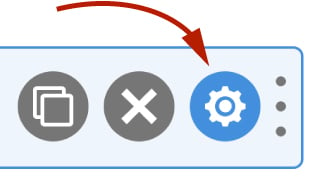
Basic
Label
The label for a hidden field is solely used to identify the hidden field in the administration system. As well as entering a label into this field, you can also double click the label of the field in the editor. You should enter an easy-to-understand label for your field, for example, IP Address.
Default Value
The default value setting is used to populate the field with some default content. Default values are stored when the form is saved or submitted. An example default value could be #tracking_remote_ip to insert a user’s IP address into a hidden field.
WS Form variables can be entered into this field.
Auto Complete
Web browsers sometimes have features for helping users fill forms in, for example pre-filling the user’s address based on earlier user input. The autocomplete content attribute can be used to hint to the web browser how to, or indeed whether to, provide such a feature.
Use this setting if you would like to specify the value of the autocomplete attribute. Use the off option to prevent auto complete on the field.
Exclusions
Exclude From Emails
By default, WS Form uses the #email_submission variable in email templates. This provides a simple way of displaying all of the submitted fields in emails. Sometimes there might be a need to exclude a field from an email, for example, you might want to not include some introductory copy on a form, or hide a field you’re using with conditional logic to show or hide an element.
To hide a field from emails, check this box.
Other WS Form add-ons may add exclusions in this section too, such as the WooCommerce add-on which allows you to exclude certain fields from the cart entries.
Advanced
Restrictions
User Status
Choose from one of the options to filter which user status can see this field:
- Any
- Is Logged In
- Is Logged Out
- Has User Role or Capability
If you choose Has User Role or Capability, additional settings will appear that enable you to choose one or more roles or capabilities.
