The form statistics report sends a daily, weekly or monthly email containing your form views, saves, submits and conversion analytics.
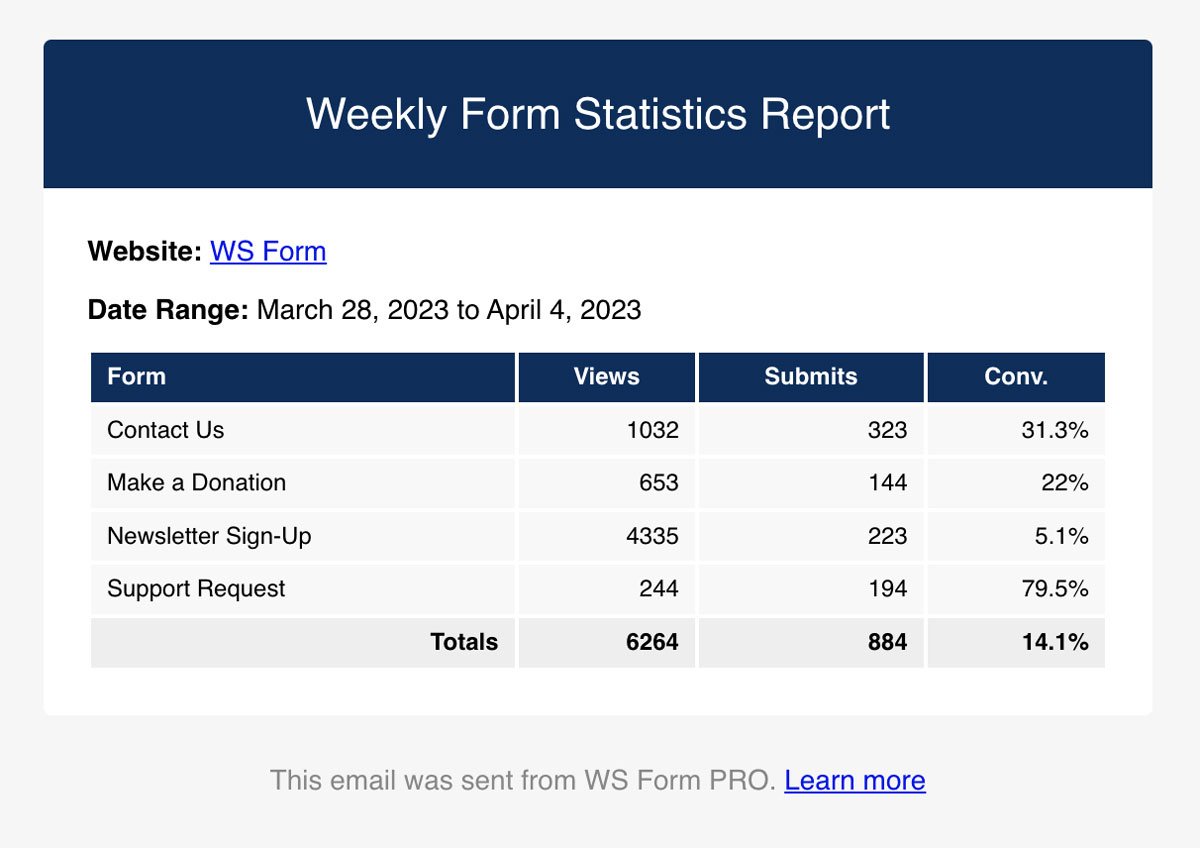
To use this features, statistics gathering must be enabled. Learn more about enabling statistics.
The report has the following columns:
- Form
The label of the form. - Views
How many times the form was shown on your website. - Saves
How many times the form was saved (This column is hidden if no saves occurred on your website). - Submits
How many times the form was submitted. - Conv.
The conversion rate (Percentage of submits to views).
How to Enable the Form Statistics Report
To enable this email report:
- Click on WS Form > Settings in the WordPress admin menu to view the Global Settings.
- Click the Reporting tab.
- Click the Enable checkbox setting.
- Click Save.
Settings
The report can be configured using the settings described below.
Enable
If checked, WS Form will schedule the report according your chosen settings. Uncheck this to stop reports from being sent.
Published Form
If checked, WS Form will only include published forms in the report.
Frequency
Choose how often you would like to receive the report. The options are:
- Daily (You can also choose the day of the week for this option)
- Weekly
- Monthy
Email To
Reports will be sent to the Administration Email Address configured in the General WordPress Settings admin page. You can override this by entering an alternative email address in this field. If you want to send the report to multiple recipients you can separate email addresses by spaces in this setting.
The Send Test button can be used to send a sample report to the configured email addresses. Be sure to click Save before clicking the Send Test button to ensure your latest settings are used.
Email Subject
The default subject line is: WS Form – Form Statistics
You can use this setting to change the subject line of the email.
