WS Form PRO comes with built-in statistics for forms:
- Views
- Saves
- Submissions
A View occurs whenever a form is shown on your website.
A Save occurs when someone clicks a Save button on your form to save their progress.
A Submission occurs when someone submits their form using a Submit button.
View, save and submission statistics are counted on a daily basis and are shown in various places in WS Form PRO.
How to Enable Form Statistics
Statistics gathering is enabled by default WS Form. If you need to re-enable form statistics gathering:
- Click on Settings from the WS Form admin menu.
- Scroll down to Statistics.
- Uncheck the Disabled setting.
- Click Save Changes
The Dashboard Widget
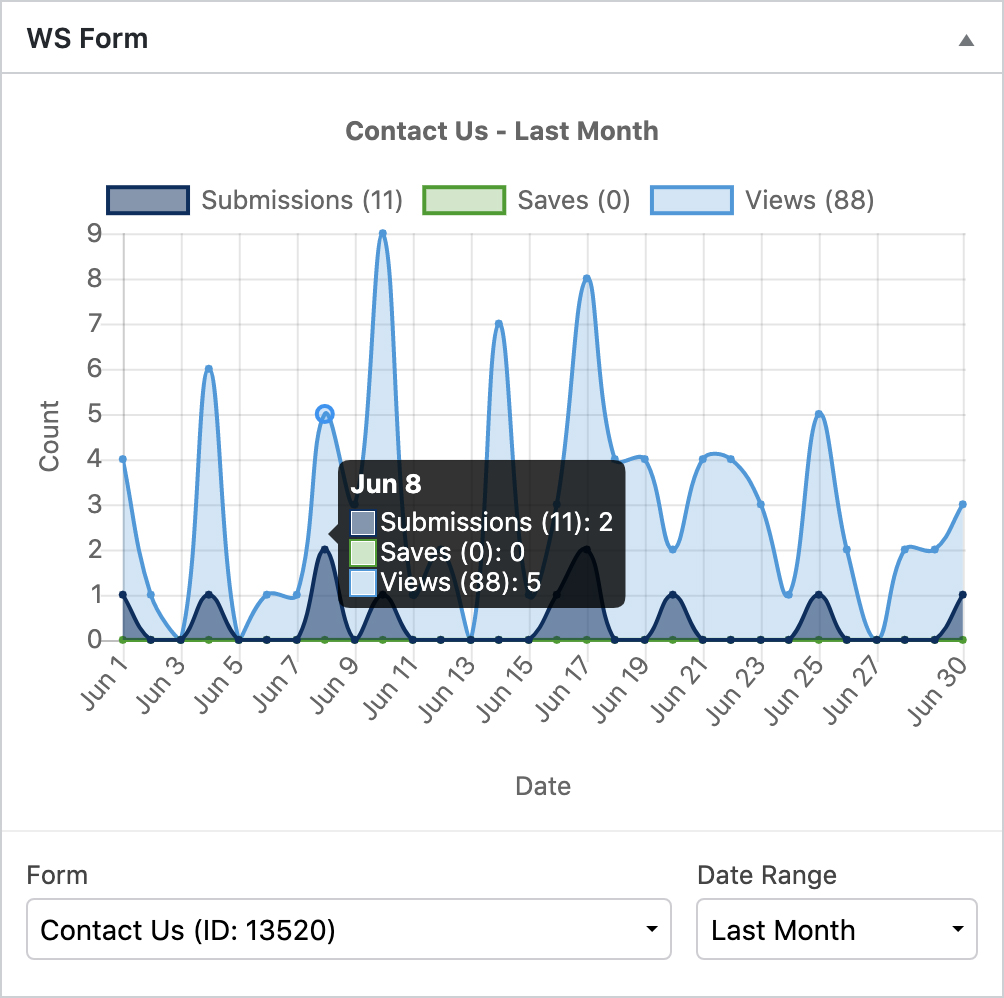
This widget is shown on the WordPress Dashboard. If you are unable to see the widget, click on Screen Options at the top right of your dashboard and then check WS Form.
Statistics are shown for views, saves and submissions for all forms or individual forms over a given date range. Simply change the form and date range using the select fields under the graph to choose which criteria you would like to view. The widget remembers your last setting so that when you load the dashboard in future the same criteria will show.
You can hover your mouse over the graph to get more details about a point on the graph.
Individual Form Statistics
Each form has individual statistics associated with it. These statistics are shown in the form list.
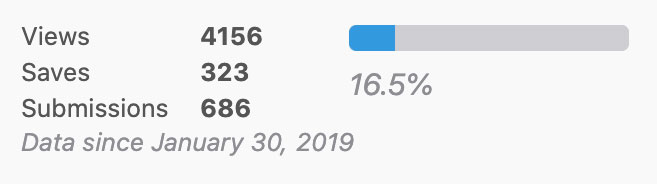
- Views
The total number of times the form has been shown on a web page. - Saves
The total number of times the form has been save (e.g. for Save & Continue). This figure may be higher that the total number of submissions in your database. When a submission is trashed this figure is not adjusted. - Submissions
The total number of times the form has been submitted. This figure may be higher that the total number of submissions in your database. When a submission is trashed this figure is not adjusted.
Statistics are not gathered if you are previewing a form or signed in as an administrator.
The date from which statistics were gathered is shown under the statistics so that you have a reference point for the numbers shown. The bar on the right hand side is the overall conversion percentage for submissions versus views.
Resetting Form Statistics
To delete statistics for a form:
- Click on Settings from the WS Form admin menu.
- Click on the Data tab.
- Choose a form, then click Reset.
This process cannot be reversed.
Unread Count
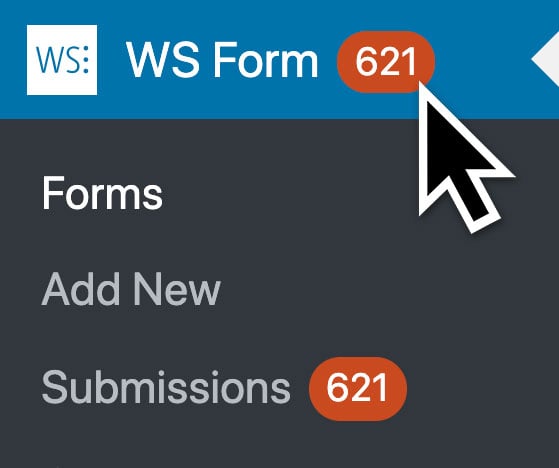
Each time you receive a new submission, the unread count for that form will be increased. The total number of unread submissions is shown in a red bubble in the WS Form administration menu.
Unread counts are also shown in the form list at a form level.

When you view a submission, the unread count will decrease. You can also mark submissions as read or unread. Learn more about the submissions screen.
You can disable the unread bubbles as follows:
- Click on Settings from the WS Form administration menu.
- Click on the Advanced tab.
- Check the Disable Unread Submission Bubbles setting.
- Click Save
Emailed Statistics
WS Form can also send you email reports of your form statistics.
How to Disable Form Statistics
If you want to disable form statistics gathering:
- Click on Settings from the WS Form admin menu.
- Scroll down to Statistics.
- Check the Disabled setting.
- Click Save Changes
Statistics Methods
WS Form has three method of tracking form statistics / analytics. Use this setting to choose your preferred method.
- AJAX
- AJAX Low Resource
- Server Side
The AJAX methods provide the most reliable data as it makes a request each time your form is shown, however this does require an additional HTTP request to your server.
The AJAX Low Resource method uses a call to a light weight PHP script that requires minimal resources to run. The script is located at:
<WS Form Plugin Install Path>/public/add-view.php
In a small number of cases some servers will be unable to use this script due to security settings. WS Form will automatically disable this option if it can’t be used.
The server side option does not require an additional HTTP request and uses the least resources but if you are using page caching it is likely your statistics will be less accurate because the PHP on the page is not executing. We recommend using one of the AJAX methods for the highest accuracy.
