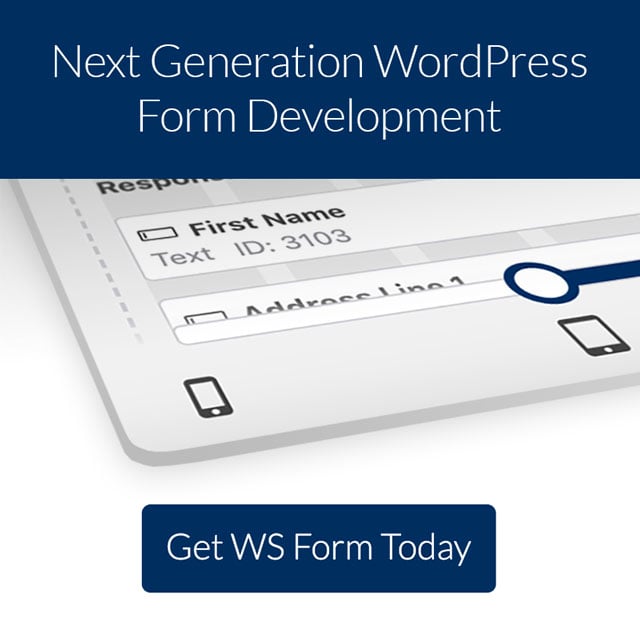Spam can be both annoying and harmful to your website. Spammers often take advantage of forms to spread their unwanted messages. One of the advantages of WS Form is that utilizes several techniques to reduce WordPress spam. In this article, we’ll take a look at WS Form’s spam protection tools. We’ll also see several third-party integrations to improve it even further.
WS Form’s Spam Tools
WS Form includes many tools to reduce WordPress spam. Some will need to be enabled. Here’s a look at the tools and how to enable them.
WS Forms are Generated in the Browser
The forms are generated in the user’s browser when they load the page. This means that spam bots usually can’t see the forms. This alone greatly reduces the amount of spam your form sees.
WordPress Nonce
WS Form uses a nonce (a hidden field) that has to be validated by WS Form before the submission can be validated. If the hidden field isn’t validated, the submission can’t go through to your form submissions. This is enabled by default.
It is important to keep the nonce from expiring. Make sure that any pages that include a form do not cache for more than 10 hours.
Enable HoneyPot Protection

HoneyPot spam protection adds a hidden field on your form that tricks spambots into thinking they need to complete the field. If the field is completed a spambot is detected and the email is rejected.
This feature is built into WS Form, but you’ll need to enable it on each form. In the form editor, click the form settings (the gear icon) above the form. Select the Spam tab and scroll down to the section named HoneyPot. Check the box. Your form is now protected with HoneyPot.
Set Field as Required

Setting a field as required enforces specific fields to be filled out before the form can be submitted. To set a field as required, select the field’s settings by clicking its gear icon. In the sidebar settings within the Basic tab, click the Required checkbox to enable it.
Pattern Matching
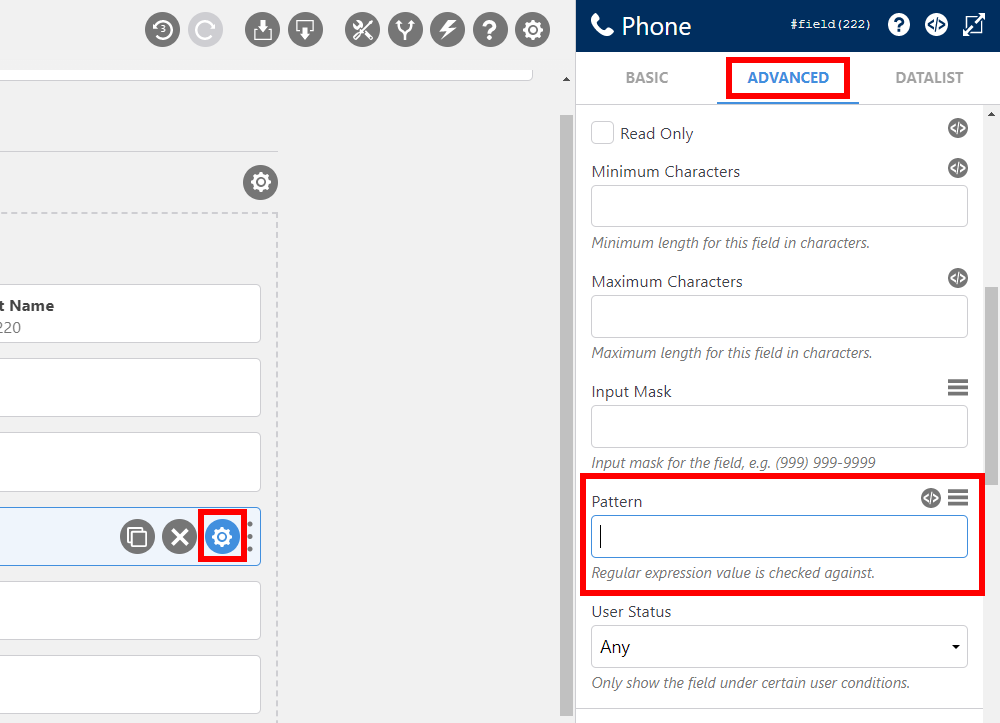
Pattern matching lets you specify the pattern the data should follow. Enter the pattern by selecting the field’s settings, selecting the Advanced tab in the right sidebar, and scrolling to the Pattern field. The Insert button to the right of the field includes premade patterns you can choose from.
Set Min and Max

Set the minimum and maximum limits for number fields and similar fields. To set the limits, select the gear icon for the field. In the sidebar settings, choose the Advanced tab. Scroll down the Restrictions section. Enter the min and max values into the fields.
Input Mask

An input mask will ensure that anything entered into a field matches a predefined format. This restricts the type of data that can be entered into a field. This is useful for zip codes, dates, phone numbers, etc.
To add an input mask, select the field’s settings by clicking its gear icon. In the sidebar settings, select the Advanced tab and scroll down to Input Mask. Enter the mask into the field. An example appears under the field, and you can choose an input mask by clicking the Insert button on the right of the settings.
Filter Disposable Email Addresses
If you’re comfortable with code, you can add a filter to your child theme’s functions.php file. The filter will analyze email addresses and reject any unwanted addresses that are submitted. The code is simple to use. You’ll find the code with instructions in the knowledge base.
A third-party plugin called Clearout can also be used to filter out disposable email addresses. We’ll see more information about Clearout below.
Custom Server-Side Validation
WS Form can use a WordPress filter to perform server-side validation of the submitted field values. This requires you to add code and you have your choice of arguments. You can customize the messages and set up redirects. You’ll find the code with detailed instructions in the knowledge base.
Reduce WordPress Spam with WS Form and Third-Party Integrations
WS Form integrates with several third-party products to improve your spam protection even further.
Human Presence

Human Presence is a third-party plugin that uses behavior analysis and algorithms to eliminate malicious bot activity. It integrates with WS Form PRO and is easy to set up. Form submissions are graded with a colored dot to indicate blatant spam, possible spam, and not spam.
You’ll need to have the Human Presence plugin installed, which includes different pricing options depending on your needs.
Akismet

Akismet checks your comments and form submissions against a global database of spam. WS Form PRO integrates with Akismet to check form submissions for spam content. Form submissions are graded for spam, and provided a color to indicate blatant spam, possible spam, and not considered spam.
You’ll need an Akismet API key. The keys are free for personal usage. Business websites require a premium subscription.
Clearout

Clearout Email Validator is a third-party plugin that performs over 20 checks to determine the status of an email address. It integrates with WS Form so email addresses that are submitted to your forms are checked in real-time. If the user enters an invalid email address, the form provides a message that the email address is invalid. You can block free email address providers, require business or work addresses, and prevent fraudulent signups that use disposable email addresses.
The plugin is free, but you’ll need an account. You’re given 100 FREE email validation credits upon signing up.
reCAPTCHA
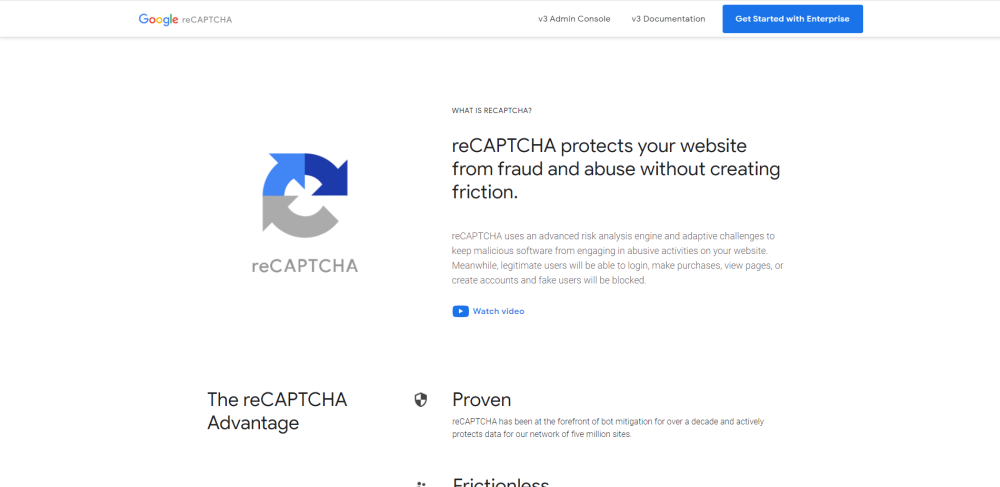
reCAPTCHA is a Google service that adds a field to your form for different types of CAPTCHA including images, audio, invisible, or action-based invisible.
WS Form is compatible will all current versions of reCAPTCHA. Register your website with reCAPTCHA to add a reCAPTCHA field. Register for Version 2 or Version 3. They are free to use for up to 1 million assessments per month.
hCaptcha

hCaptcha adds a field to your form that detects if the user is human. The user has to click a checkbox to indicate that they’re human. WS Form Pro supports both types, default and invisible, and you can edit the settings.
To use it, you’ll need an hCaptcha account. There are free and paid options available, depending on your needs.
Cloudflare Turnstile

WS Form now includes Cloudflare Turnstile integration. This replaces the traditional CAPTCHA with a check that works without user interaction. Simply create a free Cloudflare account, add the Turnstile field to the form, and add your Cloudflare Turnstile keys. For more information on using the Turnstile field, see the knowledge base or the article How to Add Cloudflare Turnstile to WordPress Forms.
Ending Thoughts
That’s our look at how WS Form can reduce WordPress spam. WS Form has lots of features that prevent spam out of the box. You can enable more features yourself to reduce your spam even further.
For more information about preventing spam, see the article Preventing Form Spam in the knowledgebase.
We want to hear from you. Do you use any of these techniques or tools to reduce WordPress spam? Let us know about your experience in the comments.