This field is used to add a Cloudflare Turnstile widget to your WordPress form. Cloudflare Turnstile detects whether the user of a site is human using a privacy focussed, accessible widget that requires no interaction. Use the Cloudflare Turnstile widget to protect your form from unwanted spam.
Demo
Register Your WordPress Website with Cloudflare Turnstile
In order to use the Cloudflare Turnstile, you first need to create an Cloudflare account.
Once you have signed up, you need to create a turnstile widget for your WordPress website hostname.
Once you have created a widget, you will be provided with two keys:
- Site key
- Secret key
You can add these keys to the Global Settings under the Spam Protection tab. You can then add Cloudflare Turnstile fields to any form and only have to enter your keys once.
Add the Turnstile Widget to Your Form
To learn how to add, edit, clone, move, resize, offset, or delete a Turnstile field, please click here.
To edit the settings for this field type, click the settings icon on the field itself. Click the Save & Close or Save button to save your changes. If you do not want to save your changes, you can click the Cancel button or click any other form element to close the field settings sidebar.
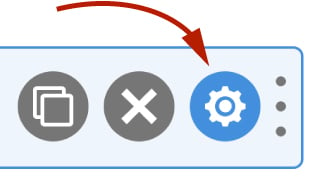
Basic
The basic tab contains settings that the majority of WS Form users will need to control a field. The settings are as follows:
Label
This is the label shown alongside the field. As well as entering a label into this field, you can also double click the label of the field in the editor. You should enter an easy-to-understand label for your field, for example, First Name or Email.
Show Label
If enabled the label will be shown on your form. If you do not want the label to appear for a particular field, uncheck this box.
Site Key
Enter the site key provided when you registered your website. You can also enter a global site key to use for all you Turnstile fields in global settings.
Secret Key
Enter the secret key provided when you registered your website. You can also enter a global secret key to use for all you Turnstile fields in global settings.
Theme
Visible Turnstile widgets are available in auto, dark or light theme. Choose a theme that suits your website design.
Help Text
The help text setting enables you to add smaller text under the field to assist the website visitor in completing that field.
As well as inserting plain text into this field, WS Form also provides extensive functionality for adding character and word count information. Click here to learn more about this functionality.
WS Form variables can be entered into this field.
Advanced
The advanced tab contains additional settings that provide further control over how a field is rendered.
Styles
Use the Styles settings to change the design of the text field.
Vertical Alignment
The vertical alignment option allows you to choose how this field will be vertically aligned in relation to fields in the same row. The options are:
- Top
- Middle
- Bottom
Classes
For developers WS Form allows you to add your own classes to fields.
Field Wrapper
The wrapper CSS class setting enables you to add a class (or classes) to a field wrapper. Field wrappers are sections of HTML added around a field to position them on the page. To add multiple classes, add a space between the class names.
Restrictions
User Status
Choose from one of the options to filter which user status can see this field:
- Any
- Is Logged In
- Is Logged Out
- Has User Role or Capability
If you choose Has User Role or Capability, additional settings will appear that enable you to choose one or more roles or capabilities.
Validation
Show Invalid Feedback
Invalid feedback text is shown when a form is saved or submitted, and the field has not been completed according to the field settings you have configured. For example, if the minimum character count is 10 and you enter 5 characters and then submit the form, the field will be deemed invalid. If this setting is checked, invalid feedback is shown under the field.
Invalid Feedback Text
WS Form automatically builds invalid feedback text for all of your fields. If no text is entered into this field, the value shown in the field in light gray text will be shown. If you would like to specify alternative invalid feedback text, you can enter it within this setting.
WS Form variables can be entered into this field.
Breakpoints
The breakpoint settings define the width of a field and also what the offset (how many columns from the left-hand side of the form or the previous field) of a field is for each breakpoint. For more information about the breakpoint settings and capabilities of WS Form, click here.
Note: Cloudflare Turnstile is BETA.
