WS Form can attach file uploads to email notifications. This is done by configuring the Attachments setting in a Send Email action.
To change a Send Email action, click the Actions icon at the top of the page. This will open the Actions sidebar:
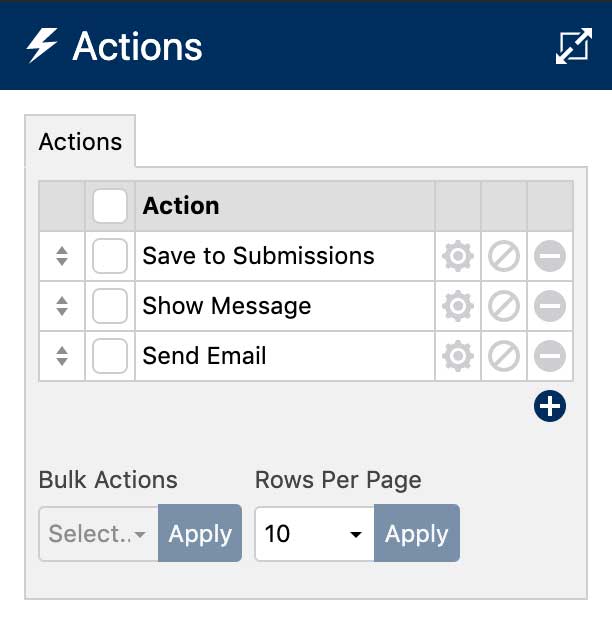
- Click on the settings icon next to the Send Email action that you would like to attach the file upload to.
- Scroll down to the Attachments section.
- Click the add icon below the attachments list.
- Select the desired file field.
- Repeat steps 3 and 4 for any additional file upload fields.

- Click Save & Close at the bottom of the sidebar.
And that’s it! WS Form will now attach the file uploads to the email.
Click Preview to try it or click Publish and add the form to your web site.
Also see: File Uploads Appear as Code in Email
