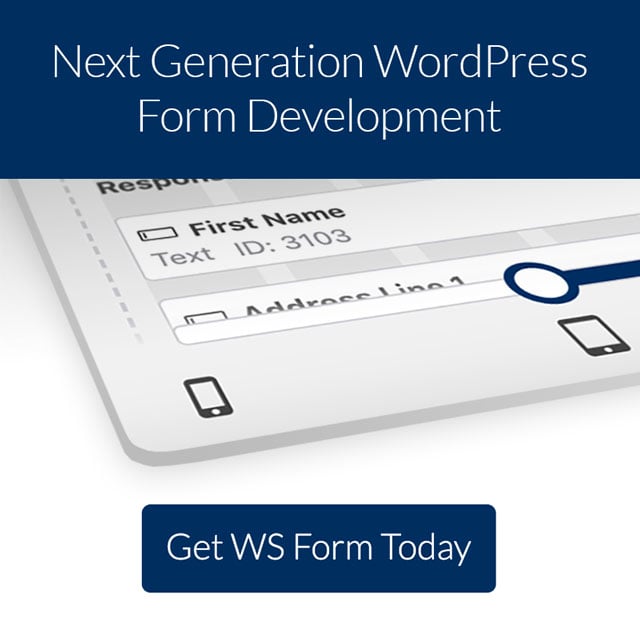The words we use matter.
Even the words on something as small as a button can affect whether or not someone clicks that button. Word choices can inspire or deter. Messaging is important.
Buttons
The button at the bottom of a form may seem insignificant, but it’s the last bit of real estate someone sees before sending you their information, making a purchase, or signing up for your newsletter – or abandoning your site altogether. Your button text can inspire – or put off potential customers.
Take a look at your WordPress dashboard. When you’ve got a page or post open to create/edit, every button on the screen is descriptive as to what will happen when you click the button. Not a single button is labeled “submit.” None of your buttons should be labeled that way either.
So what should your button be labeled as? Ask yourself what the result is when someone complete the call to action, and label them accordingly. Here are some suggestions:
- Enter
- Send
- Go
- Search
- Reserve
- Validate
- Subscribe
- Purchase
- Pay
- Join
- Donate
- Apply
- Contact Now
- Get Help Now
- Get Started Today
- Talk to Us
- Contact Us
- Register Me
- Start My Free Trial
- Start My Subscription
- Sign Me Up
- Send it to Me
- Let’s Talk
Buttons with meaningful copy on them are more accessible. Screen readers will announce the button text making the action clearer and more meaningful.
Learn more about the button field types in WS Form:
Placeholder Text
Placeholder text is a great way to assist your site visitor to complete your form with the least amount of ambiguity possible. By giving your visitor example text or prompts, they are empowered to better understand what you are asking for, and more likely to complete your call to action.
Placeholder text is especially important when the field label isn’t an expected answer, like first name or email address. On a recent post (Fun with Forms: Mad Libs Style) we asked the visitor to input different words like “adjective” and “noun.” Instead of crossing our fingers expecting every site visitor to know what those labels mean, we gave examples in the placeholder text area to help them along. This is especially useful for those for whom your form may not be in their primary language.
Adding placeholder text in WS Form is easy. Simply edit a field and then enter your placeholder text in the ‘Placeholder’ setting of the ‘Basic’ tab.
Field Labels
Similar to placeholder text, field labels should be concise and specific. Remove all doubt from your readers’ minds by creating labels that make sense and give complete direction. Instead of “Name” consider “First Name” and “Last Name” or if there is only one field label it “Full Name.”
The easier it is to complete a form, the more likely it is that someone will complete it.
Changing field labels in WS Form is done by editing a field and changing the ‘Label’ setting in the ‘Basic’ tab.
Section Labels
We already know that breaking a longer form into sections increases the likelihood that a site visitor will complete your call to action. Breaking up the form makes it more consumable and feel less overwhelming. Labeling those sections is important to help the form completer move through the sections confidently.
Labels like “Contact Info,” “Make Selection,” and “Additional Information” help someone navigating your form to break it into smaller parts and feel more accomplished as they progress through and therefore more likely to complete the call to action.
You can enable section labels and change the label by editing the section in WS Form.
Confirmation Message
When a form has been submitted, the action that happens as a result is the next part of your marketing funnel. Several actions can be accomplished at this time. The three that we want to cover in this post are:
On Screen Message
On screen messages are often overlooked and undervalued. Your on screen message has the potential to further engage your site visitor, but only if it’s done well and fits within your marketing funnel.
A simple “Thank you for your message” isn’t enough to engage your customer further. It’s like closing the door in the middle of a conversation. You’ve got someone on your site engaged enough to complete your call to action, now give them next steps through clever messaging that will further intrigue them about your business.
Some ways to make your messaging better:
- Tell a story. Consider a brief story about your business, a product, or your industry. Consider this a value-added piece of content.
- Give them options. Provide links in your message to other areas of interest: blog posts, products, your about-us page, or even “hidden” content that’s only for those who complete the form.
- Pull them into an inside joke. If your business and voice lend itself to humor, think about a fun way to make your visitor an insider in your community. Give them a sense of belonging before you even reply to their inquiry.
- Tell them next steps. Inform them of the process. If your call to action is a job application, then tell them what your next steps are and what they can expect. If they just signed up for your newsletter, tell them when to expect an email, and how frequently you publish. If they’ve just made a purchase, let them know the approximate shipping turnaround and when they can expect to receive what they bought.
Learn more about showing messages when a form is submitted in WS Form:
Redirected to Another Page
If completing a form on your site redirects your site visitor to another page on your site, make sure that page is clear and concise as to why they have arrived there. Make sure that your content is engaging and adds value to your site visitor’s experience.
Adding video is a great way to do that. You might also consider the options included in the section above for on screen messaging.
Learn more about redirecting to another page when a form is submitted in WS Form:
Email Confirmation
An email confirmation sent as a result of completing a form is your true opportunity to remind your site visitor who you are and what you can do for them. This email is something that remains with them even after they have closed the tab that contains your site. It’s a way to stay in touch.
Your email confirmation should be more than a thank you and repeat of any fields they filled out on your form. Your confirmation should be engaging, give more information, add value, and remind them why they were interested in you in the first place.
Use first person language, give them next steps, supply them with helpful links, and make them feel valued.
Learn more about sending email confirmations in WS Form:
Words Matter
Remember that the words you use matter. Marketing doesn’t end when the customer submits a form. Everything that happens after that click is just as important. There’s an art to messaging, and you hold the paintbrush in your hand.